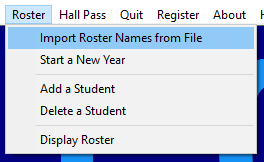 To enable The Clock to track hall passes, you must first enter student names. This can be done in one of two ways.
To enable The Clock to track hall passes, you must first enter student names. This can be done in one of two ways.
- Add a Student
- Import Roster
The Clock keeps one roster and does not separate students into classes. My roster is somewhere between 150-180 students but no matter how I enter the names, The Clock alphabetizes the list.
To Import a roster, you must create a CSV (comma delimited) file using Excel or some other spreadsheet program. This file only needs one column and will ignore all others. The first column must have a heading (ex. Student) in the first row but can be anything because it is only used as a placeholder and will be ignored. The student’s names must start in the 1st column of the 2nd row and must be in the following format:
Last, First Middle (the middle name comes in handy if 2 students have the same name)
Our grading program, called FOCUS, exports grade pages to Excel in this format. Therefore, The Clock was written to ignore anything in the first row but needs a placeholder and takes data only from the 1st column of each row. Thereafter it ignores any of the other columns including grades it may find until it runs out of names in the 1st column.
After I export each of my classes from my grade book program and save them as CSV (comma delimited), I end up with 6 separate classes. When importing them, The Clock will ask if you have another file to import. Keep going until all your students are imported or take a break and comeback and do another class later.